Table of Contents
ToggleIn a world where inboxes overflow and deadlines loom like dark clouds, mastering Outlook can feel like trying to tame a wild beast. But fear not! With the right productivity hacks, anyone can transform their chaotic email experience into a well-oiled machine. Imagine breezing through your day with emails organized, meetings scheduled like clockwork, and tasks checked off faster than you can say “Reply All.”
These hacks aren’t just about saving time; they’re about reclaiming sanity in the digital chaos. From shortcuts that make you look like a productivity wizard to tips that turn your calendar into a fortress of efficiency, this guide has got it all. Get ready to unlock the secrets that’ll have your colleagues wondering if you’ve discovered the elusive work-life balance—or if you’ve just found the ultimate Outlook cheat code.
Understanding Outlook Productivity Hacks
Outlook productivity hacks enhance efficiency in daily tasks. Users often face challenges with overwhelming email volumes and tight deadlines. By mastering the features of Outlook, individuals can streamline their workflow, making each task easier to manage.
Keyboard shortcuts represent one effective method to increase speed. For instance, using Ctrl + R for replies or Ctrl + Shift + M for new messages helps save precious seconds. Familiarity with these shortcuts allows users to move through tasks with greater agility.
Another strategy involves using folders and categories to organize emails. Implementing specific folders for different projects or clients reduces time spent searching for important messages. Assigning categories based on urgency or project relevance keeps the inbox manageable.
Calendar features also play a significant role in productivity. Scheduling focused blocks of time for tasks prevents distractions from external commitments. Setting reminders ensures vital meetings or deadlines are never overlooked.
Quick Steps provide a versatile avenue for automating repetitive actions. Users can create custom steps to move messages, forward emails, or apply categories quickly. This feature saves time, effectively reducing the cognitive load from repetitive manual tasks.
Integrating Outlook with other productivity tools enhances its functionality. Whether using task managers or project management software, syncing these tools helps maintain a seamless workflow. Accessing everything in one platform simplifies task tracking and boosts overall productivity.
Implementing these strategies and hacks transforms Outlook into a powerful ally. Users not only increase their productivity but also cultivate a more organized digital workspace. Embracing these methods fosters a focused approach to daily responsibilities, ultimately leading to improved work performance.
Time Management Techniques

Effective time management plays a crucial role in maximizing productivity within Outlook. Users can adopt strategies that streamline their workflow and ensure tasks are completed efficiently.
Calendar Optimization
Optimizing the calendar in Outlook enhances time management significantly. Users can block dedicated time for focused work, reducing distractions. Color-coding calendar entries helps identify different priorities at a glance. Setting reminders before tasks starts keeps users on track. After scheduling meetings, syncing calendars with other tools ensures a seamless experience. Prioritizing essential appointments prevents double bookings, allowing for an organized agenda. By implementing these calendar strategies, users reclaim control over their schedules and improve overall productivity.
Task Prioritization
Prioritizing tasks within Outlook is vital for effective time management. Users can categorize tasks by urgency and importance, ensuring that critical items receive attention first. Utilizing the “My Day” feature offers a daily overview of prioritized tasks. Sorting tasks into categories allows for focused efforts, while deadlines ensure accountability. Regularly reviewing and adjusting priorities based on project needs keeps progress steady. Integrating Outlook with to-do list apps further enhances focus on high-priority actions. This systematic approach enables users to manage workloads efficiently and focus on outcomes.
Email Management Strategies
Managing email effectively leads to improved productivity in Outlook. Users can utilize several strategies to organize their inbox and automate responses, streamlining their workflow.
Inbox Organization
Organizing the inbox enhances efficiency. Users should create folders for different projects, departments, or clients. Implementing categories allows for quick identification of priority emails. Utilizing rules helps to automatically sort incoming messages, directing them to designated folders. This reduces clutter and facilitates focused work. Users can set up a “zero inbox” goal by regularly archiving old emails. Additionally, applying the search function effectively allows users to find emails faster, saving valuable time. Regular maintenance, such as unsubscribe from unnecessary newsletters also contributes towards an organized inbox.
Automating Responses
Automating responses offers significant time savings. Users can utilize templates for frequently sent replies, reducing typing time. Setting up automatic replies assists during out-of-office periods or when meetings are underway. Features like Quick Steps can automate actions like moving emails to specific folders or responding with pre-set messages. Creating custom out-of-office messages conveys essential information while absent. By implementing these automation techniques, users minimize repetitive tasks, allowing for greater focus on pressing responsibilities. Automating responses transforms email management, enhancing overall productivity in Outlook.
Utilizing Outlook Features
Mastering Outlook’s built-in features can significantly boost productivity. Users can streamline their workflow through effective use of multiple functionalities within the application.
Customizing Quick Steps
Quick Steps allow users to automate repetitive email tasks. Shortcuts can be created to move messages to specific folders, flag items, or reply with templates. They simplify routine processes, saving minutes daily that add up over time. Users can modify existing Quick Steps or create new ones based on individual preferences. For instance, combining actions like moving emails and replying can efficiently handle projects. Regularly adjusting these settings keeps users focused on priority tasks.
Leveraging Search Functions
Outlook’s search function enhances efficiency when locating emails. Users can employ filters to narrow search results based on sender, date received, or keywords. Understanding advanced search operators can lead to faster results. For example, using the keyword “from:” followed by an email address targets specific correspondences. Familiarity with search bar features, such as “Categories” or “Flagged”, enables easier access to important messages. Mastering these techniques minimizes time spent sifting through an overflowing inbox.
Integrating Third-Party Tools
Integrating third-party tools with Outlook enhances overall productivity. These tools streamline specific tasks, allowing users to focus more on their work.
Adding Productivity Extensions
Adding productivity extensions to Outlook improves its functionality. Users can find plenty of extensions that provide unique features tailored to their needs. Tools like Trello and Evernote integrate seamlessly, making project management and note-taking straightforward. Extensions for time tracking offer insights into how much time is spent on various tasks. The additional features these extensions bring can optimize workflows and reduce downtime.
Using Add-ins Effectively
Using add-ins effectively helps users enhance Outlook’s capabilities. Key add-ins include Salesforce, which allows tracking customer interactions without leaving the inbox. Users can also connect Zoom, enabling direct meeting scheduling within Outlook. Prioritizing the right add-ins maximizes efficiency, as they simplify communication and task management. Finding and implementing the right add-ins can transform Outlook into a more powerful productivity tool.
Adopting these Outlook productivity hacks can transform how users manage their time and tasks. By mastering features like Quick Steps and email organization, they can streamline their workflow and minimize distractions. Integrating third-party tools enhances functionality and allows for a more customized experience.
With effective time management strategies and a focus on prioritization, users can regain control over their schedules. Embracing these techniques not only boosts efficiency but also fosters a healthier work-life balance. Ultimately, optimizing Outlook can lead to a more productive and fulfilling workday.